8 Tips for Switching from Windows to Mac
A handy guide for that big OS shift!
August 09, 2025 / by Gracey Maala / 4 mins read
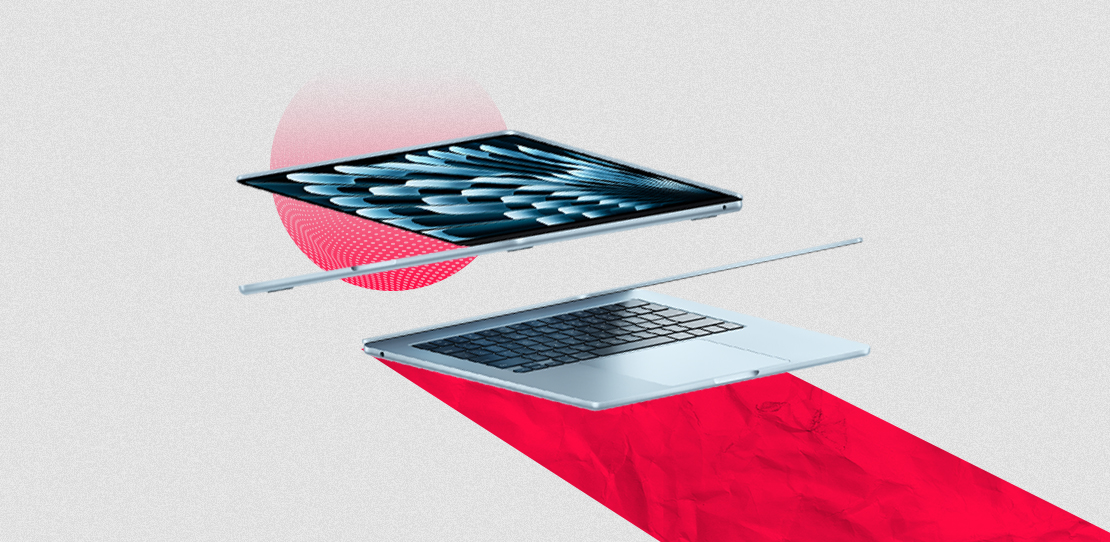
Thinking of making the switch to Mac? The road ahead looks to be a great adventure! Maybe you’ve been thinking about making the jump to Apple’s ecosystem and buying a MacBook, an iMac, or a Mac mini. These days, moving to a different OS could feel like moving into another world entirely. But don’t sweat it–we’ve got the inside scoop to help you reach that point with minimal stress and hassle. Here are eight things to know!
Bye Windows, Hello MacOS
First of all, macOS is not Windows. It is a proprietary graphic operating system developed by Apple to work on Apple Mac computers, such as desktops and laptops like the iMac and the Macbook. MacOS has a sleek interface and a refined experience overall, plus exclusive gestures and shortcuts. You won’t have a Start Menu, but you can make use of the Dock to get to your apps fast. If you ever have to sift through files, Finder is now your best buddy.
No more right-click?
Macs feature a one-button trackpad, but don’t freak out! You can right-click by tapping with two fingers, or by holding down the Control key while clicking. If you still want your right-click, you can still enable it in the system settings.
They use different CPUs
Unlike Windows PCs that rely on Intel and AMD processors, new Macs use Apple’s in-house M-series chips, like the M1, M2, M3, and M4. These are chips that are designed to increase efficiency and work well with macOS, providing better battery life, faster speeds, and other powerful features. Some older Macs continue to run on Intel processors, but the newer models based on Apple Silicon mark a move towards the kind of integrated hardware and software play that makes things just work for the user.
Need to install apps? Forget the EXE files
Windows users are accustomed to simply downloading .exe files, but Macs use .dmg or install apps via the App Store. It’s like an ISO file that most of us use on macOS, except that it’s an Apple disk image file and is commonly used for packaging software or literature for distributing software or documents on macOS. If you rely on Windows-only programs, fear not—there are options, or you can run Windows using a virtualization tool like Parallels, Crossover, or Boot Camp (for Intel Macs).
Ctrl+key is now the Command (cmd)+key
CTRL shortcuts are popular with Windows users, whereas Mac users swear by the Command (cmd) key. Things like copying, pasting, and other shortcuts function similarly. Just swap Ctrl for Command: Copy: Command + C, Paste: Command + V, Undo: Command + Z. Believe me, you will adjust faster than you realize!
File handling is a bit strange, though
Finder replaces File Explorer, and it operates similarly, but there’s a learning curve. One important note: When you “delete” something, it goes to the Trash, and you have to empty the Trash yourself (or set it to auto-empty).
Updates are easy-peasy
Windows updates can seem unending, but macOS updates are typically seamless and less intrusive. Plus, they add fun new features without disrupting your flow.
Apple ecosystem and its Cloud are a game-changer
And if you own an iPhone or iPad, your Mac can seamlessly sync with them via iCloud. Your photos, notes, messages, and even Safari tabs are in harmony across your devices, giving a sense that Apple has crafted an experience that could make you feel you can’t go back. It’s also a lot easier to copy and paste between devices. For instance, if you copy text on your iPhone, you can paste it on your Mac in a snap. This is a huge plus in offering the best-in-class experience across all your Apple devices. (I also confess that it’s my favorite feature!)
Ready to make the switch? It may be tricky at first, but you will learn to love the flow, practicality, and integration of the system. You may want to consider getting your first MacBook Air at the Next Upgrade Shop. They have a great variety and can even help you find the right one for you. Well done and welcome to the Apple side!
