Tech Refresh: 8 Ways to Spring-Clean Your iOS Devices
Here’s a practical guide to device maintenance!
September 22, 2025 / by Gracey Maala / 3 mins read

Your iPhone, iPad, or Mac can become cluttered over time with apps you don’t use, old photos you’ve backed up elsewhere, and outdated background processes that run the device. Similar to tidying your home, giving iOS devices a regular clean-up can make for smoother operations. If you’re noticing the lag on your devices, try these simple yet effective ways to clean your devices at any time!
1. Declutter your apps
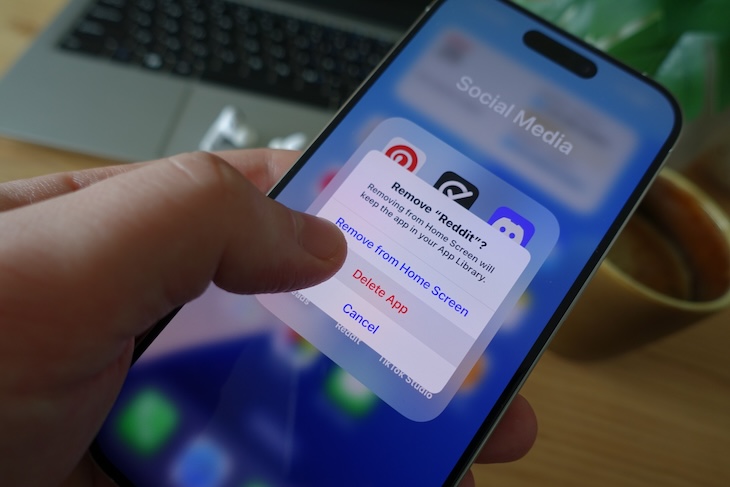
Take a look at your home screen. Do you have apps you haven’t opened in months? If yes, delete them! Visit Settings > General > iPhone Storage to find out which apps consume the most storage. If you’re not ready to get rid of them forever, try offloading, which removes the apps from your device without deleting your data.
2. Clear out old photos & videos
Your photo gallery is probably filled with out-of-focus selfies, multiple takes, and photos that you no longer have any use for. Back up important photos via iCloud or an external drive, and then delete the extras. And here’s an extra: Visit the “Recently Deleted” album to permanently free up some space.
3. Update your software
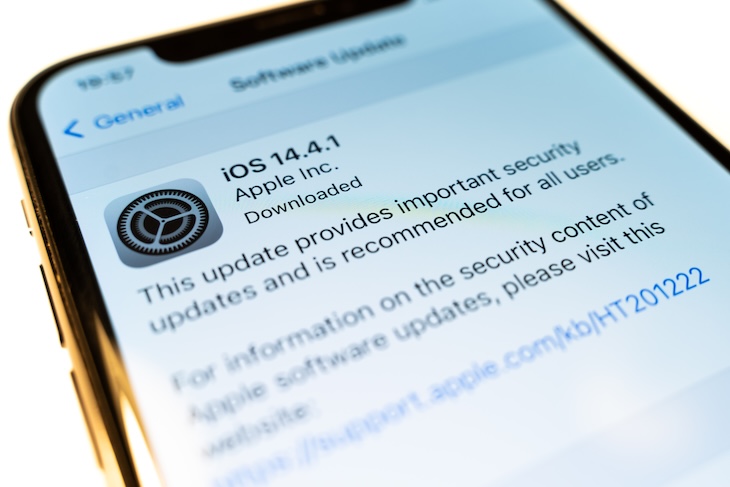
Keeping your iOS up to date is an important part of having the best experience with the iPhone. Check if you’re running the latest version by tapping Settings > General > Software Update. If not, it is likely time to update your device and keep things running smoothly.
4. Manage storage smartly
Storage can easily get full of unnecessary files. If you want to see what is using space, go to Settings > General > iPhone Storage. Apple even recommends quick actions like removing large attachments from messages and checking downloaded media.
5. Review Background App Refresh
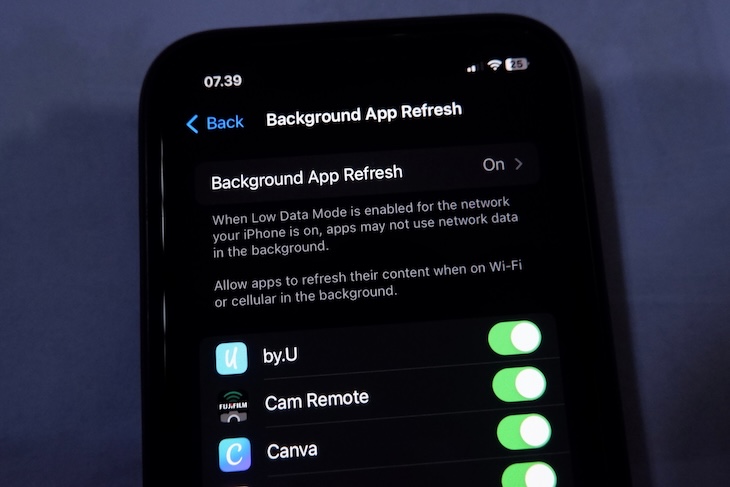
Open the Settings app, tap General, and then Background App Refresh. Switch the slider to Off for apps you don’t need to run all the time.
6. Refresh Safari and clear the cache
Even though refreshing Safari and emptying the cache is a little tricky to access, the benefits might be worth the effort. If you’re feeling that Safari is dragging a bit, cleaning your browsing history and cache could make a noticeable difference. Head to Settings > Safari > Clear History and Website Data to free up space and improve performance.
7. Check your Battery Health
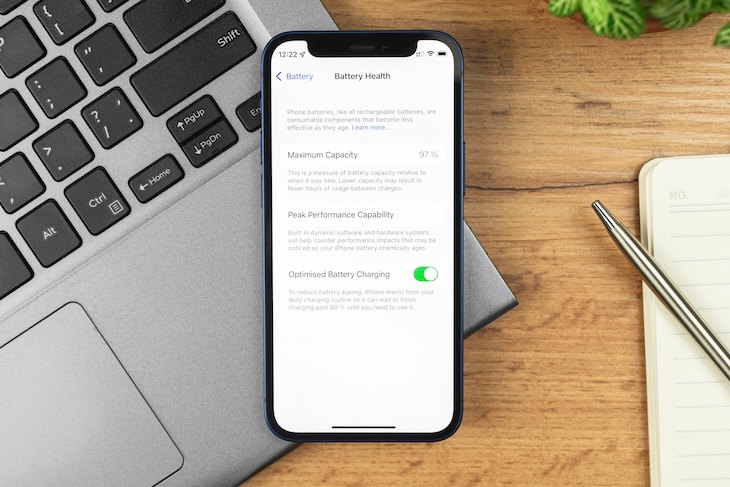
Your iPhone’s battery degrades as it ages. There, go to Settings > Battery > Battery Health & Charging to check its status. If your baby’s battery health is low, it might be time for a replacement … or an upgrade?
8. Reset for a fresh start
If you’re finding your device painfully slow, a reset may be just what the doctor ordered. Back up your data, then head to Settings > General > Transfer or Reset iPhone, and select Erase All Content and Settings. Your iPhone will feel like new.
Time for an upgrade?
Do you find that even after that cleanup, your iPhone or iPad is still struggling? It’s possibly time for an upgrade! Shop for the latest iPhones, iPads, and more with the Next Upgrade Shop. Browse our picks and find the right upgrade for you. Regardless of the time of year, maintaining your iOS devices will improve performance and ensure they last longer. Protect your tech in style!

