The Essential Post-Build Checklist for Your New PC
Due to excitement, first-time builders forget the essentials.
July 28, 2025 / by Louigi Balao / 3 mins read
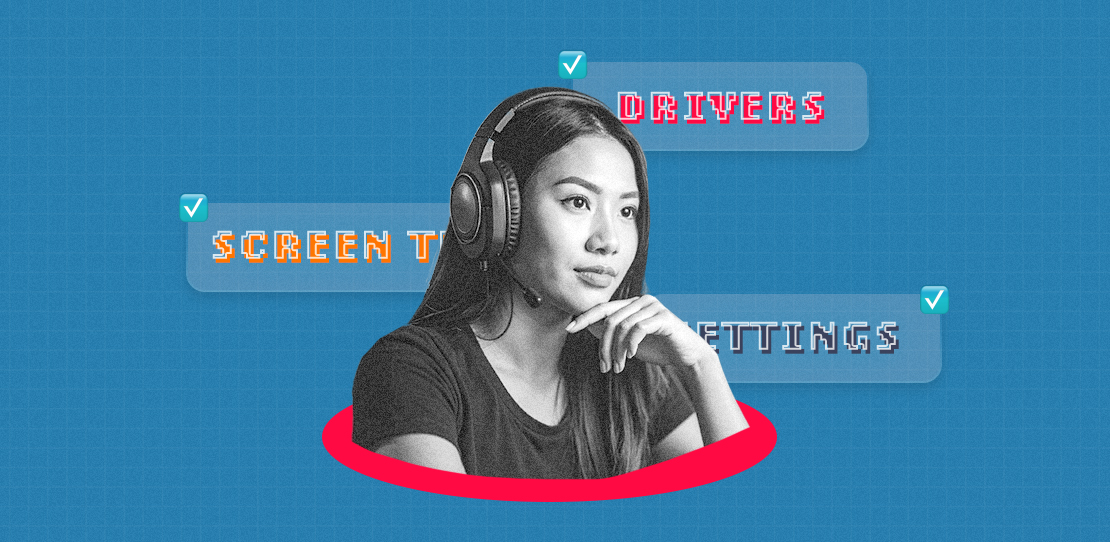
You spent hours and hours researching, planning, and carefully assembling every PC piece. The RGB is glowing. The fans are spinning. Your PC is finally built, and it’s glorious. So… what now? The truth is, building the PC is only half the journey. Before you dive into your first game or load up your favorite apps, there are a few key steps to ensure your setup is running at its absolute best.
Make sure to update your drivers
First things first—get those drivers up to date. Your graphics card, motherboard, WiFi, audio, and even chipset drivers need the latest versions to keep your system stable and running smoothly. Trust me, the last thing you want is to boot up a game and get blindsided by low frame rates or random crashes just because your GPU driver is three versions behind. Head to your component manufacturers’ websites (like NVIDIA, AMD, or Intel) and grab the latest drivers.
From NVIDIA Official Website
It may not be the most exciting part of PC building, but it’s one of the most important.
Stress test and monitor temps
You just built a machine designed to handle some serious workloads, so why not make sure it’s doing that safely? Running stress tests using programs like Cinebench helps check if your system is stable under heavy use. While that goes on, it is also important to keep an eye on your temperatures.
From Jason Clarke Official GIPHY
Check things like airflow because a too-heated system will result in sudden shutdowns. Checking now will prevent headaches in the future, as getting new parts is definitely a hassle.
Fix your mouse settings
From Logitech International Official Website
Hah! This has also been my personal tip to my friends who built their PCs. It may sound small, but trust me, it makes a huge difference. Windows has a sneaky little feature called “Enhance Pointer Precision,” often enabled by default. Sounds helpful, right? Nope.
For gamers, this can especially throw off your aim by adding acceleration to your mouse movement. So, head over to your mouse settings and turn it off for more consistent and accurate control. While you’re there, adjust your DPI and sensitivity to match your playstyle. If you require an upgraded peripheral like a mouse, I highly suggest the Logitech G502 Lightspeed. With its programmable buttons and customizable weights, you can adjust it as much as you like.

